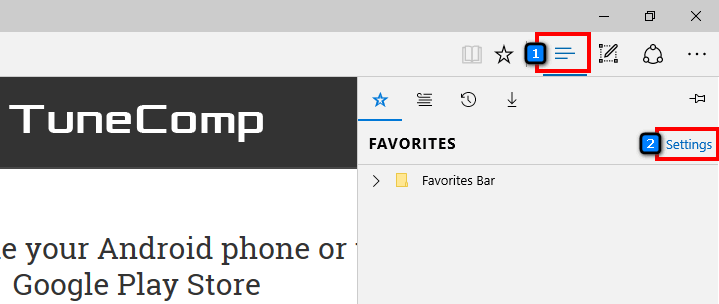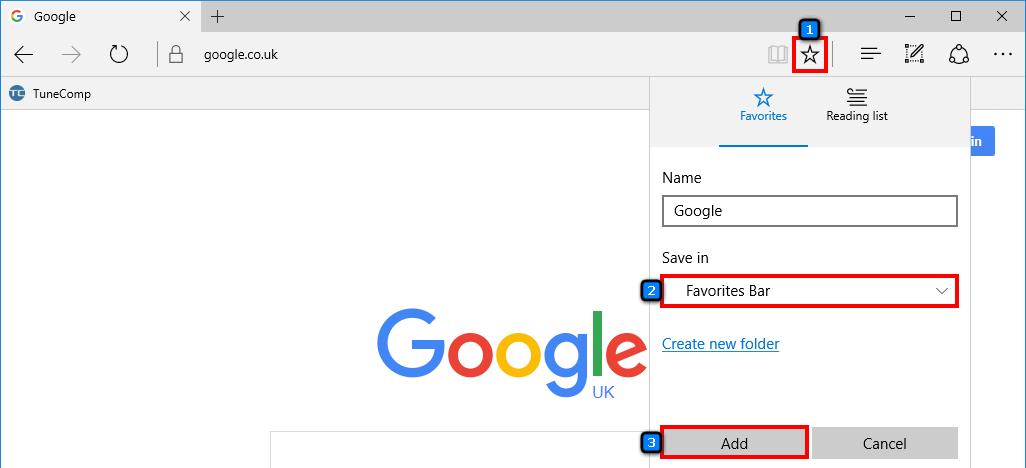Contents
The Favorites Bar is not displayed in the Edge browser by default. Microsoft thinks that it is more important to save vertical space for websites’ content.
Many people still ask the same question on forums because they can’t find how to enable the Favorites Bar in Edge. Personally I always turn it on in all my browsers because it seems extremely useful to me.
With their help I can access my most frequent websites much faster than from the bookmarks menu.
How to Enable the Favorites Bar in Edge
- Click the Hub icon.
- Click the Settings link:
- Switch Show the favorites bar to On:
How to Add a Bookmark
Here is how to add your favorite website to the Favorites Bar in Microsoft Edge:
- Visit the website which you want to add.
- Click on the Start icon.
- Select Favorites bar in the Save in drop-down menu.
- Click Add:
That’s it. Nothing difficult. Do you like the guide?