By default Windows 10 is not configured to remember the keyboard layout for each program or window. But you might want to force your operating system to do it.
Of course, it will be useful first of all for those who use several input languages on PC, especially when you use your PC for translating texts. Here is how to make Windows 10 remember input language for each window or program.
- Right-click the Start button.
- Select Control Panel:
- Click on Change input methods:
- Select Advanced settings:
- Set the checkbox Let me set a different input method for each app window.
- Click Save:
Now you can change the input language for the active window. But the trick is that once you switch to another program (make it active) your keyboard layout will be the same as you left it.


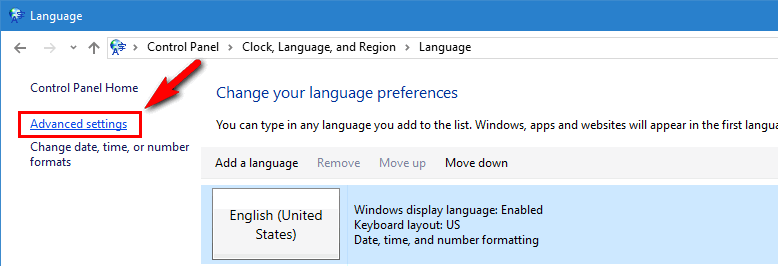
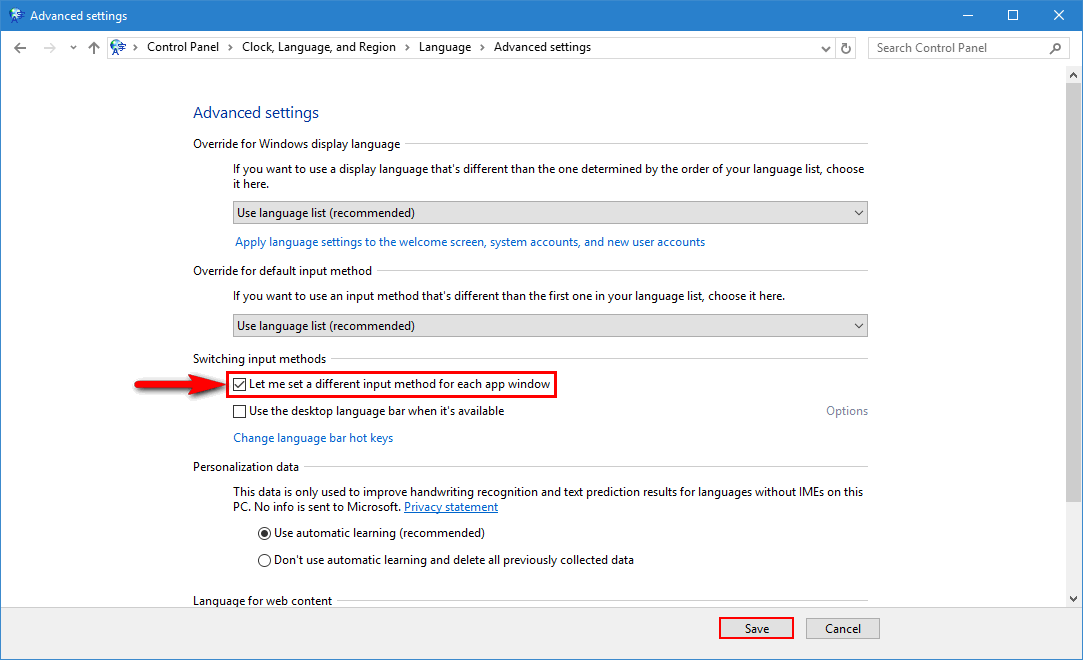
That works for different programs, but nowadays most my open windows are all from the same program – the internet browser. How do I set different keyboard layout to different windows of the same program?
Sorry, but I don’t know yet. I want to know how to set different layouts even for different tabs. That would be so handy.
When I do this, the language I chose is forgotten when I close and reopen the app/restart the OS. Is there anything I can do about this? It’s driving me nuts.
I’ve never faced the issue you described. Looks like a user profile related glitch. Try to create a new user and check if the issue takes place. …of course, if such a workaround suits you.
Thank you, I wanted to know if the problem was related to just me or if it was normal behaviour. Sounds like the first. I’ll definitely try that when I get home.
Thanks for the quick reply as well. I’ll get back to you to tell you if it works. 🙂
I just got this reply:
“Assuming you’re using the old control panel advanced option for this, what it actually does, which was the behaviour in Win7, is to set language per thread. Every new thread (basically window) will open in your default language (most likely the one at the top of your list), and then changes made to that language are remembered within the lifetime of the thread. If you close the window and open a new one, it’s a new thread, which is why it’s back to the default language.”
Are you sure you don’t have this behaviour?
I finally understood you. Of course, the program will use your DEFAULT language (first in the list) after you re-launch it. I have the same behavior on my Windows 10.
(I thought your Windows stops remembering languages for each window at all after you restart Win10 or re-launch some program.)
Tried making a new user and got the same result. It always resets to the default language after closing an app and reopening it.
It’s not a bug, it’s a feature of Windows. Frankly speaking I have never been annoyed by this behavior and like ENG by default despite I have two languages installed. Maybe, you use your second language more frequently than others do.
Well yes, probably. I have a set number of apps that I _always_ want Swedish in. Messaging apps where I only have Swedish friends etc.
But for everything else I prefer English since I’m a programmer and the layout is much more convenient with [] {} instead of “åäö” and so on.
This is awful, I wonder if I would be able to make an app that remembers what apps should default to what language. That’s what I have on MacOS right now.
i.imgur.com/5uMWgrV.png
Thanks a lot.
Have a nice day.
perfect! Exactly what I wanted to do. Very useful when translating on a text editor and using an online dictionary.
For people who asked, in the comments, how to use different input while using the browser, the easiest fix is… to use different browsers. I know, it sounds appalling, because your bookmarks, your behaviour, is all tracked by a browser, which then helps you save time knowing you…
but then again, if you use a second, different browser just for dictionary for example, that could work just fine after a while you’ve been using it.
Really thank you! Comparatively to Win7 I don’t like Win10. Some annoying features don’t let to work freely and make troubles usually.
i think latest win10 changed the gui(to the new useless one) but seems like its still available. might want to redo the guide
thank you! It’s so hard to keep all Windows 10 guides up to date because Microsoft is constantly changing the UI migrating Control Panel applets to Settings….
“Now you can change the input language for the active window”. How? This is what I came to find out, I’m none the wiser.