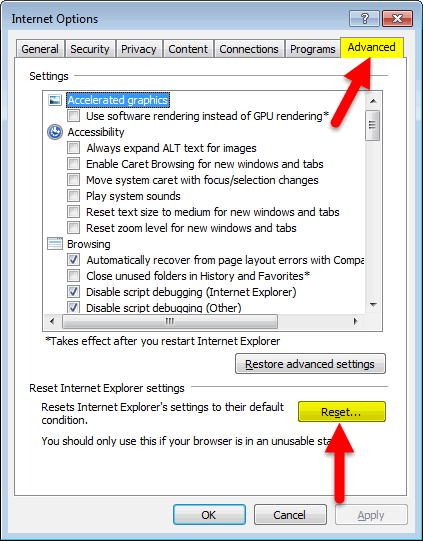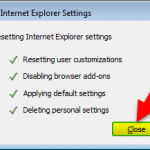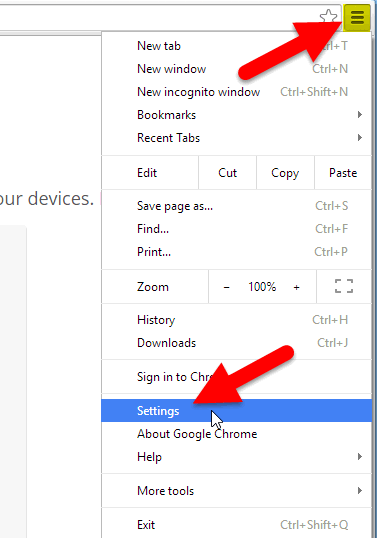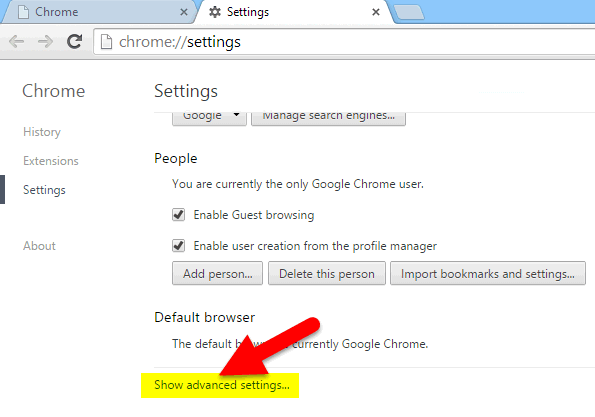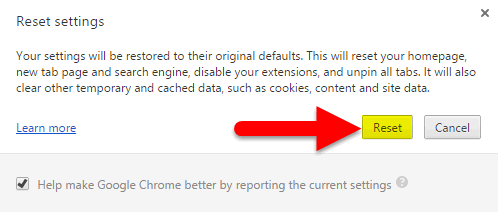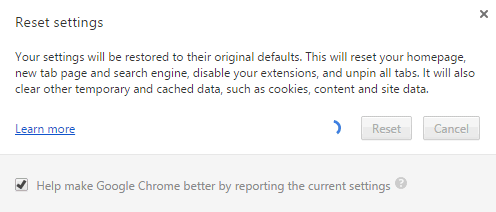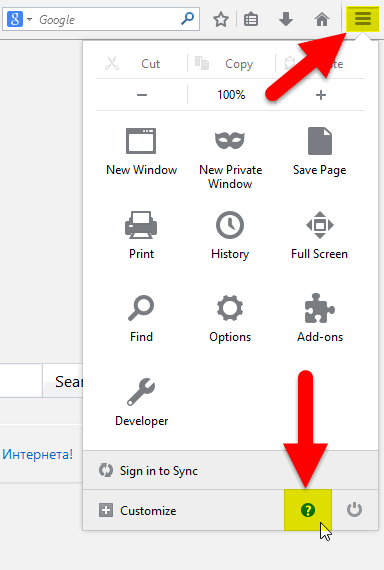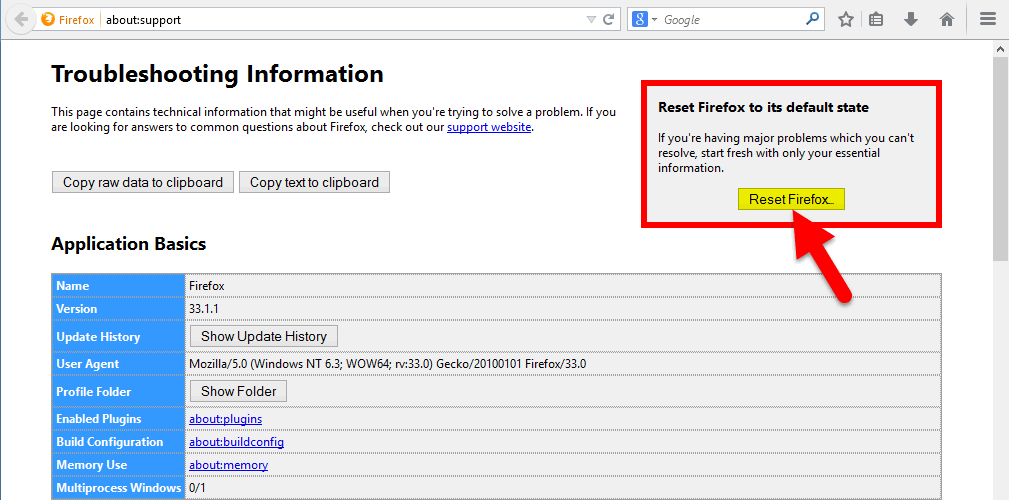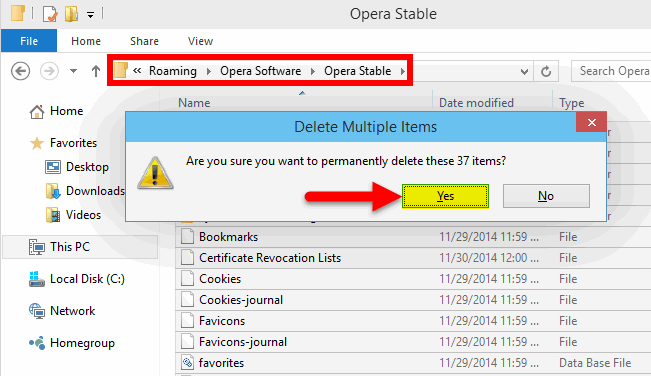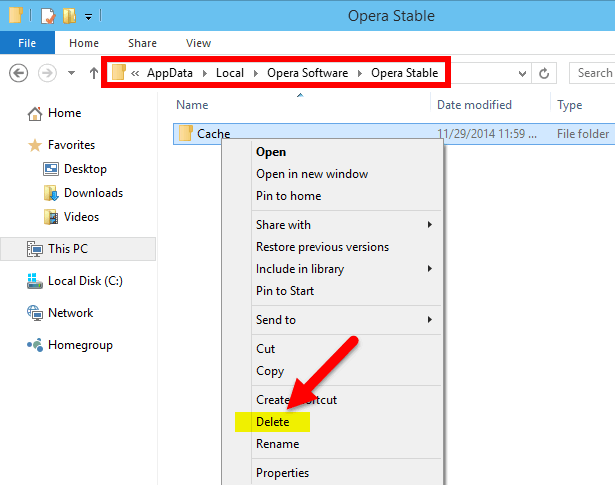Contents
The browser reset procedure reverts the browser settings to their defaults. It also removes all add-ons and extensions, sets the default search engine and start page. It can help to restore the normal work after adware removal.
When should I do it?
It can be very useful to reset your browser if the following situations occur:
- the browser began to work slowly;
- websites do not load correctly (design looks strange, some plugins do not work, etc);
- unwanted third-party ads appear at all websites;
- unknown site opens instead of a site you requested:
- you are unable to remove unwanted extensions from the browser.
Internet Explorer
Launch Microsoft Internet Explorer.
Go to Internet options:
Go to the Advanced tab.
Press Reset button:
Set the checkbox Delete personal settings.
Click Reset:
Press Close when it is done:
Google Chrome
Launch Google Chrome.
Press Menu button in the upper right.
Select Settings:
Click on Show advanced settings link:
Press Reset settings button:
Press Reset button in a small pop-up window:
When the following window disappears you are ready to work:
Mozilla Firefox
Launch the Mozilla Firefox browser.
Click the Menu button.
Now click the button with a question mark:
Click on Troubleshooting Information:
Find the Reset Firefox to its default state area on the right.
Click the Reset Firefox button:
Click Reset Firefox in a small pop-up window:
Opera
It is a little bit more complicated to restore the default state of Opera browser because it doesn’t have the Reset button.
Launch Opera.
Press Opera button.
Select About Opera:
Copy Profile and Cache addresses and open these two locations in two different explorer windows:
Close the Opera browser!
Delete all files and folders in Profile location:
Clean the Cache folder:
Now you know how to revert your browser to its default settings which can solve a lot of problems and speed up the performance. Please, tell us in the comments what issues have you fixed by resetting the browser?