Contents
When you initialize your phone during the first startup you select the system language (locale for UI). Android 8 and 7 automatically set it as your input language as well. For English-speaking countries it is usually enough to use default settings and have the single input language. But you might also need to have several input methods.
For instance, you might want to communicate with your friends using German while you prefer using English for your work. Here is how to turn off the default settings and manually add another input language (or even several) to your current keyboard on Android 9, 8 and 7. The guide works for Android 6 Marshmallow as well.
Article Contents
Today we will show you instructions for:
- Stock Android 9 and 8
- Samsung Galaxy Devices running Android 8
- Android 7, 6 and corresponding LineageOS Mods
Add Another Input Language on Android 9 and 8
Screenshots taken on Google Pixel running Oreo 8.0.
On Android 9 things are pretty much equal, so it’s rather useless to show screenshots.
- Open “Settings”:
- Scroll down and select “System”:
- Tap “Languages & input”:
- Select “Virtual keyboard”:
- Select your active keyboard. In my case it is “Gboard”:
- Tap “Add keyboard”:
- Select the language you need to add:
- Select layout, decide whether you want to enable multilingual typing and finally tap “Add”:
- Select which keyboard language you want to be primary by holding and dragging:
Done!
How to Remove Keyboard Language on Android 8 and 9
- Navigate to the language list using the steps above.
- Tap the rubbish can icon:
- Select the language you are going to remove.
- Tap the same icon once again:
How to add another input language on Samsung Galaxy Devices Running Android 8
- Go to Settings:
- Select General Management:
- Here tap Language and Input:
- Select On-screen keyboard:
- Now you should select your active keyboard. If you use default one select Samsung keyboard:
- Tap Languages and types:
- Tap on the Manage input languages button:
- Enable the language that you want to add to the keyboard. In our example we add German (Deutsch):
Done! Now you can type text in the language you added:
How to add another input language on Android 7 Nougat, Android 6 Marshmallow, LineageOS 13
- Open Settings:
- Scroll down to the System section.
- Find Language and input and tap it:
- Tap on your current keyboard name to open its settings. It can be Android keyboard or Samsung keyboard:
- Tap on Languages:
- Disable Use system language that is set by default (this setting makes you use a single input method for your keyboard – your system UI language):
- Scroll down the Active input methods list and enable languages that you need to use as your input methods. Perhaps, we would like to add German:
That’s it. Now you can switch input methods on your keyboard. The way how to do this depends on a particular keyboard. Here is how to change language on “Android keyboard”:
Wrapping Up
Of course, the Android OS is constantly developing and altering. That’s why you can face some minor changes on your particular phone. I mean that some settings may be called a little bit different or have new look. But the main steps meet the reality.
If you have questions, write them in the comments section. Let us know if everything was clear to understanding. Good luck!
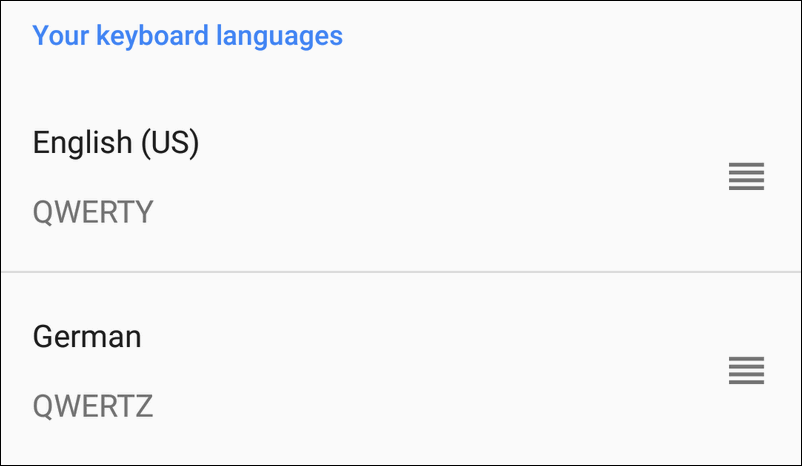
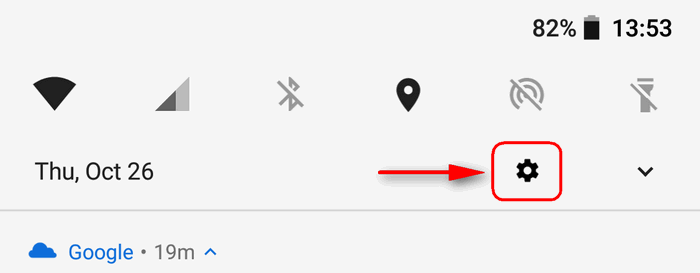
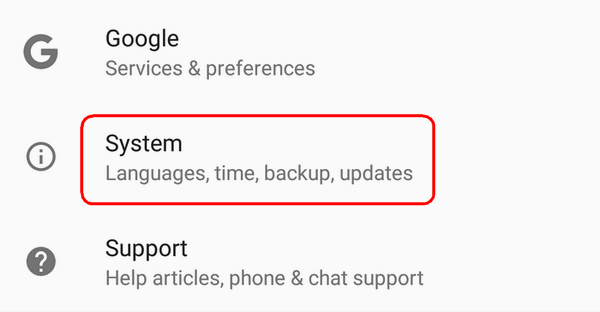
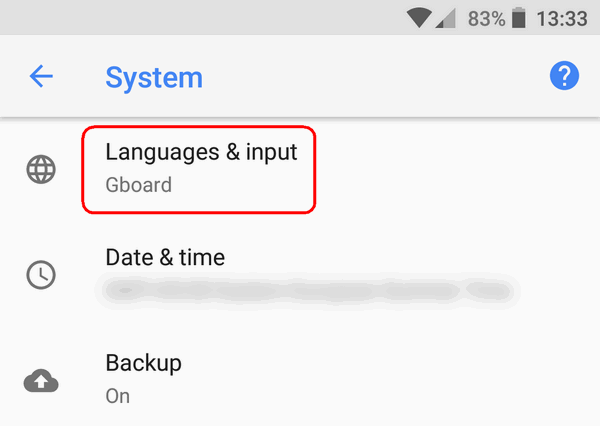
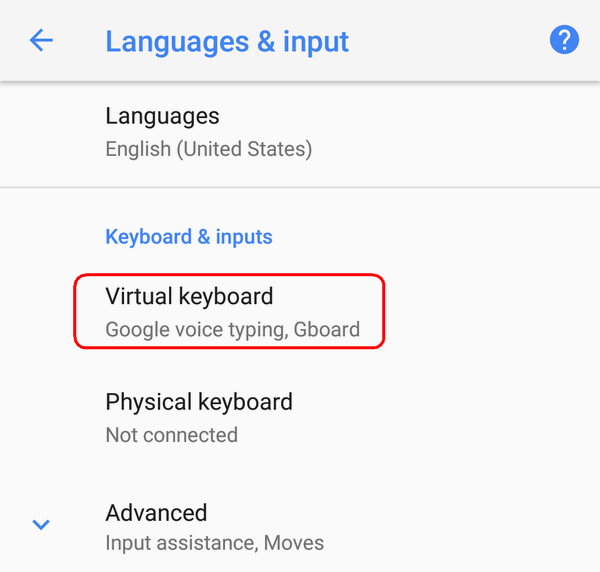
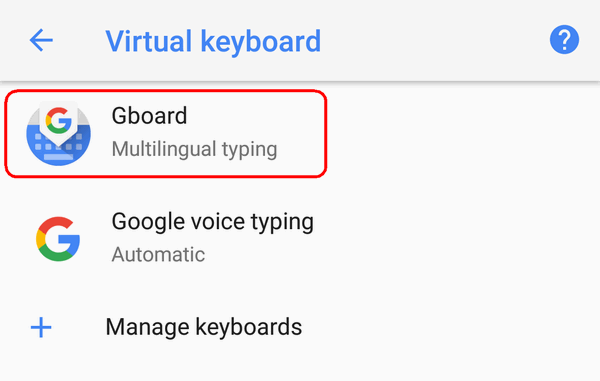
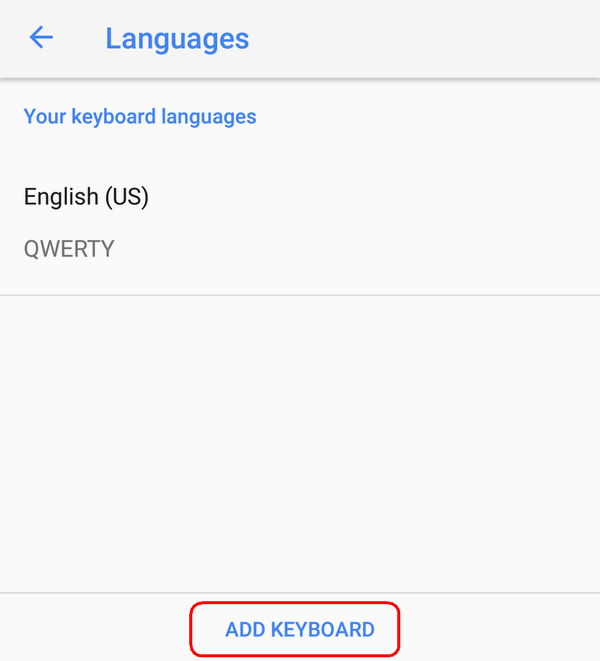
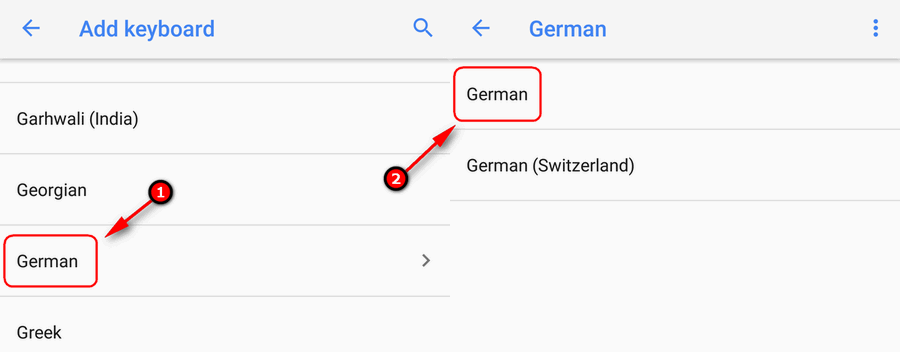
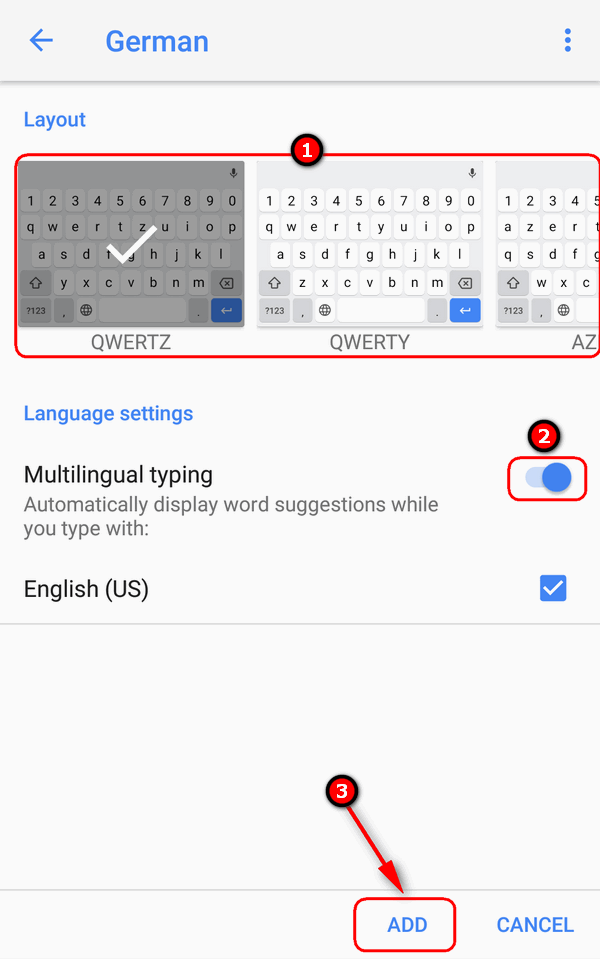
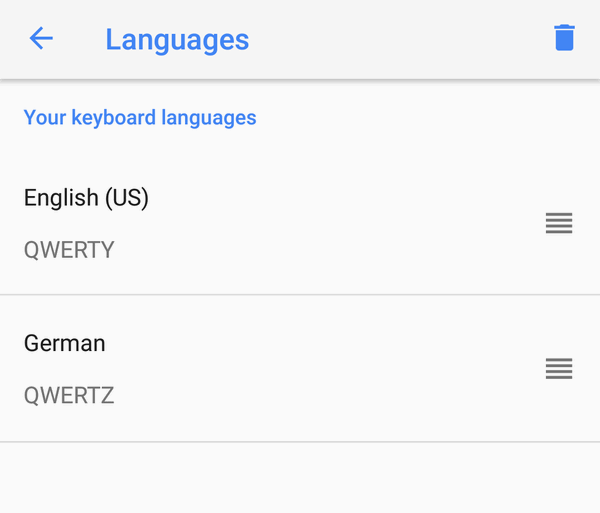
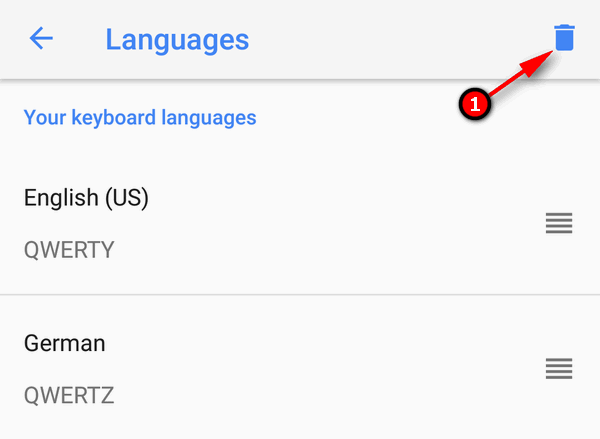
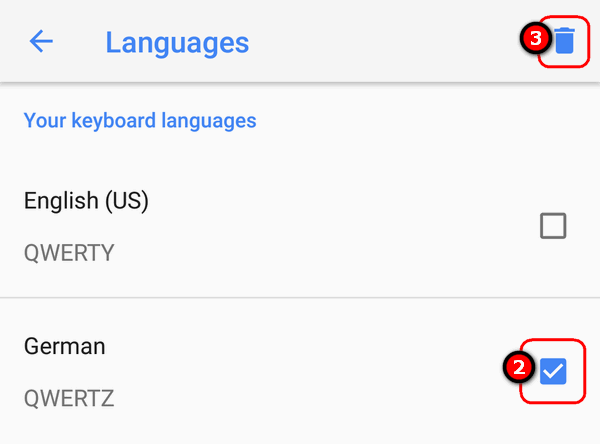
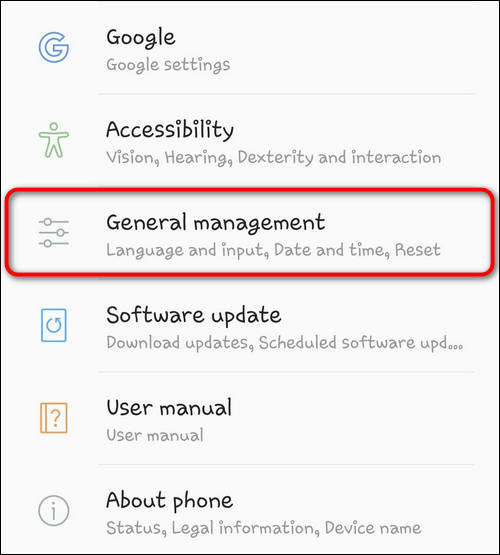
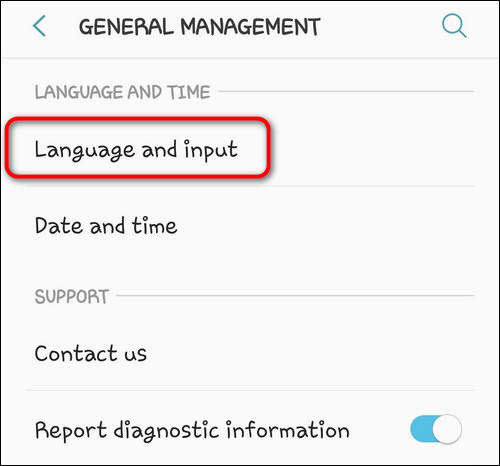
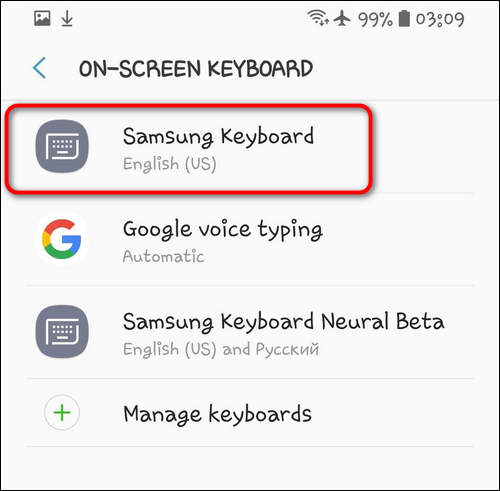
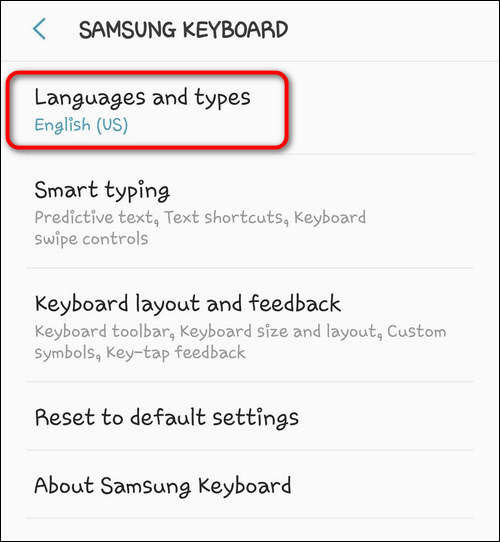

 Done! Now you can type text in the language you added:
Done! Now you can type text in the language you added: 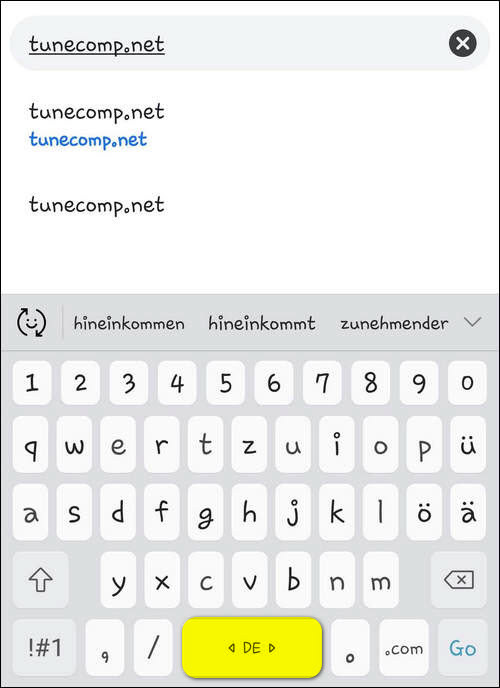
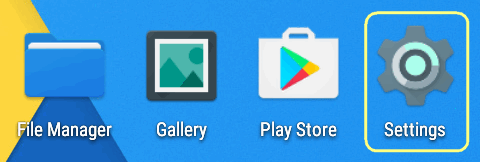
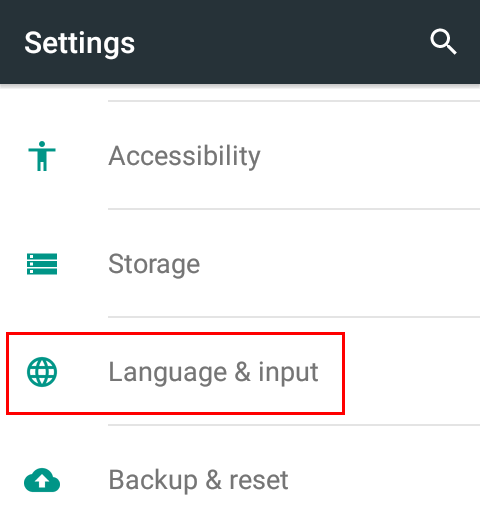
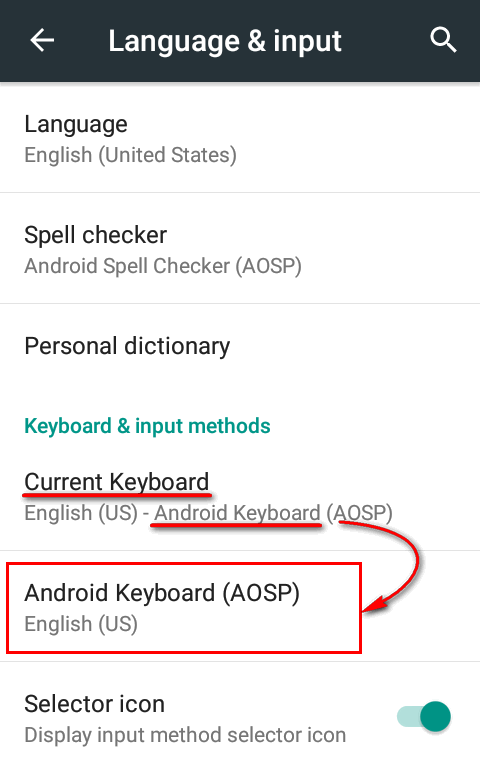
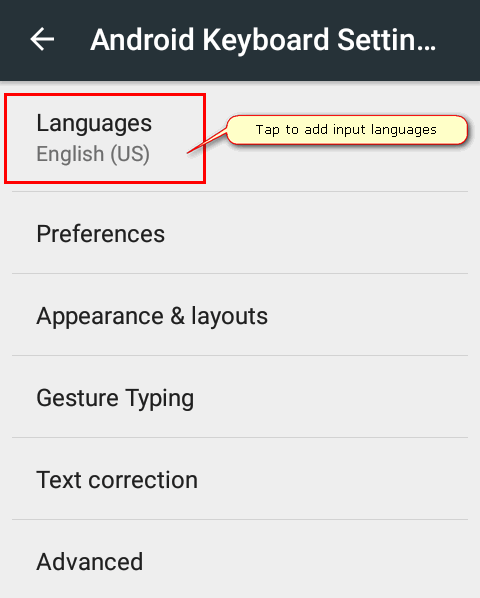
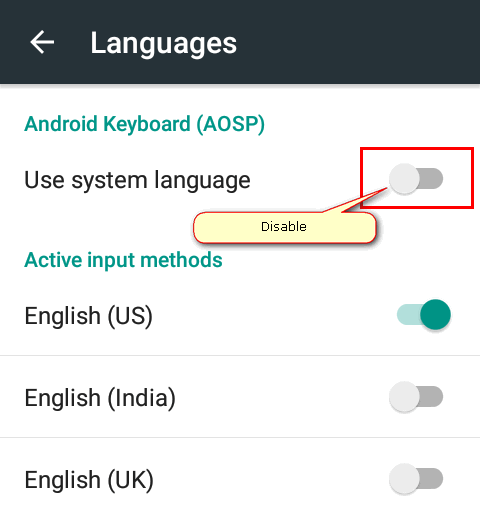
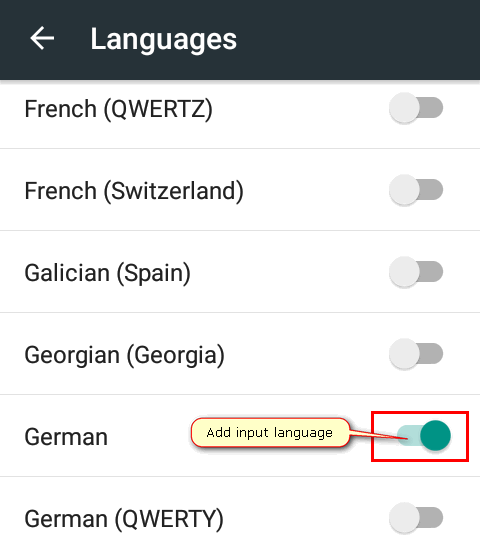
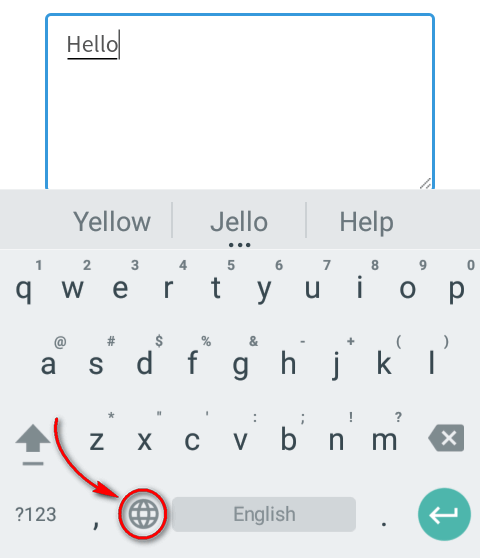
My phone only shows 2 languages, English and French.
How can I add more?
In Android 6, Middle Eastern input keyboards for Arabic/Farsi was provided by default. IN Android 7 they are totally gone. Any idea why?
Thanks for this info.